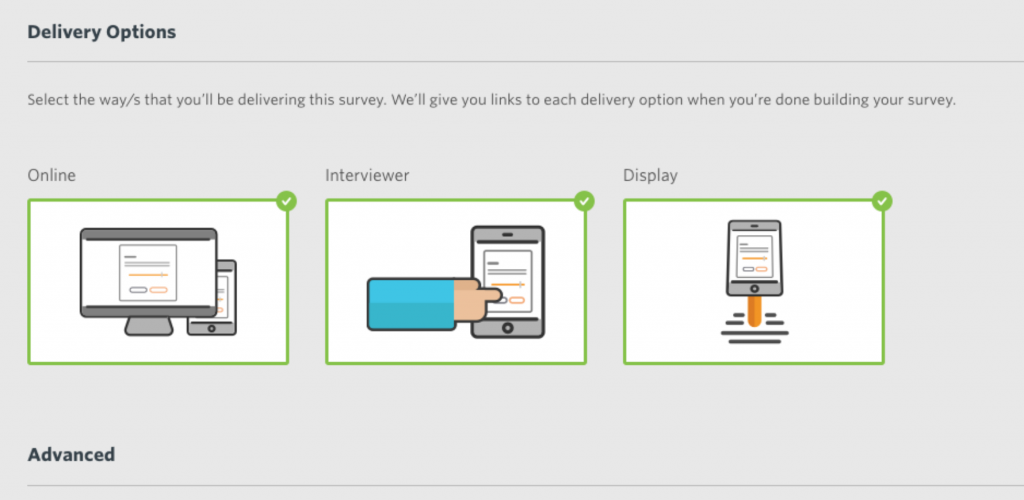Configure survey
The first stage in designing your Culture Counts survey is to Configure the settings.
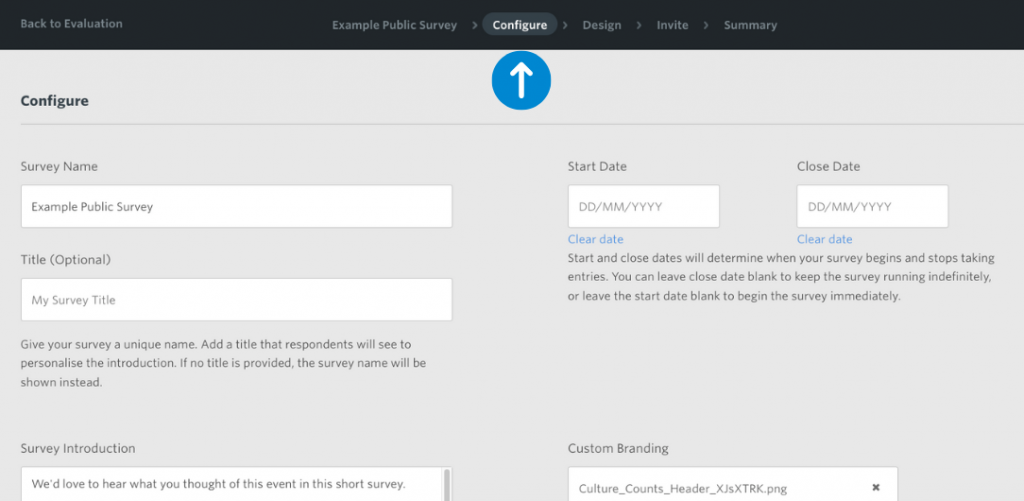
Firstly, you must add a Survey Name. This usually relates to the event or program that you are collecting feedback for and the specific respondent group you are targeting (Main stage Performance – Public). You can also include a Survey Title. This is optional and gives you the ability to label your survey for internal purposes while giving the survey an alternative title that is only seen by the survey respondent. If you have not given your survey a title, the survey name will be shown to respondents.
To the right of the screen, you may set a Start Date and/or Close Date for your surveys. The survey can not be accessed outside of these dates. This is an optional date and you may choose to leave it blank if your data collection period is flexible. Note that you won’t be able to preview your survey if the Start Date is set to a future date.
We recommend that you add a Survey Introduction, this will be visible on the splash page of the survey and can provide some helpful context to the respondent about why you are seeking their feedback, how the data will be used and an estimate of how long the survey will take. Here are some examples:
- Thanks for coming to [Event Name]. We would love to know what you thought, via this two-minute survey. Your valuable feedback helps us learn and improve.
- Thanks for attending [Event Name!] We hope you had a great time. We’d love to hear your thoughts about this event via this short survey. Your experience helps us understand our event from your point of view, It’s invaluable for us to understand what is working and what can be improved. This survey will take 2-3 minutes to complete and your answer will remain completely anonymous. Thank you for sharing your thoughts.
You can also add some Custom Branding, for example, a logo or event graphic, that will appear on the survey splash page. This is a dynamic field so it can accommodate images of different proportions, however, it must be a .png .gif or .jpg file and be less than 2MB in size.
Lastly, set up your Delivery Options. There are three delivery types which you can choose from to distribute your survey: Online, Interviewer and Display. You can read more about distribution types here.