Conduct Interview surveys
Conducting interview surveys in-person at your event can be a great way to reach a diverse mix of attendees or participants and to provide them with the opportunity to give their valuable feedback.
Selecting the correct survey link
On the survey Summary page, there will be a separate URL for each of the different delivery types that you selected at the Configure stage of designing your survey. It is important to use the correct link for each method – in this case, you will need to use the Interview link or QR code. You can read more about Delivery Types here.
Loading your survey onto a tablet
When loading surveys onto your device, you will need to have an active internet connection. An internet connection is not required when collecting responses.
If conducting intercept interviews, you will need to have at least one device per interviewer. If possible, have two per interviewer so that they can capture multiple responses at once.
Load your survey to the tablet using the following steps:
- Click into your survey
- Under the Configure tab of the survey builder, scroll down to ‘delivery options’ and ensure that you have chosen the Interview distribution method.
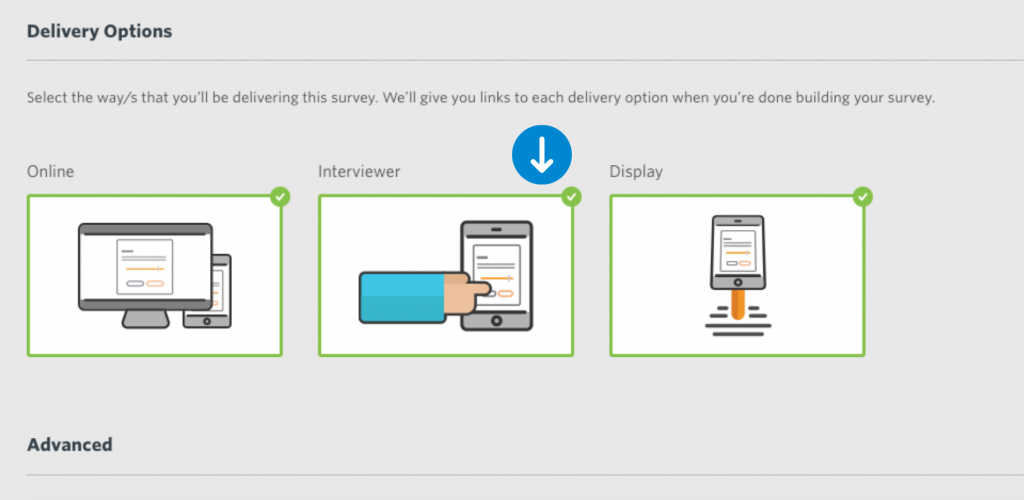
Conducting interview surveys in-person at your event can be a great way to reach a diverse mix of attendees or participants and to provide them with the opportunity to give their valuable feedback.
Loading surveys onto a device – home screen
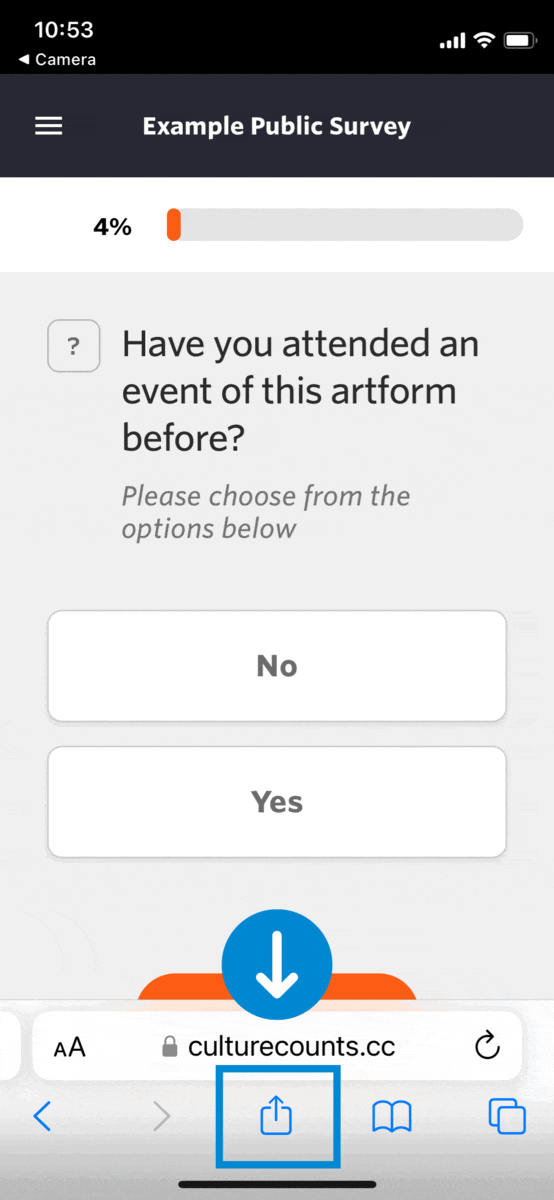
You can save each survey to your home screen to ensure ease of access when you are out in the field. You can load each device with the relevant surveys ahead of time and then open when required. You must be connected to the Internet to initially load the survey onto your device.
- On your device, enter the link or scan the QR code to open the survey. Instructions on how to obtain a QR code for a survey is located here.
Ensure you are opening the correct survey with the desired delivery method, in the case of fieldwork it should be ‘Interviewer’. If you ever forget what each of the delivery options should be used for, you can always reference our handy Support Hub along with a suite of additional resources. You can also call or email us for advice at support@culturecounts.cc.
- Once open in your browser you will be able to select either ‘add to home screen’ or ‘install survey’ using the menu options within the browser.
- The survey will then populate as an icon on your home screen.
- If you are collecting responses for multiple surveys, ensure you label each one clearly on the home screen.
Using the Interview Survey Tools
Once the Interview survey has been loaded on the tablet, a small menu button will be visible at the top left of the screen. Click the menu icon to reveal the ‘Survey Tools’.
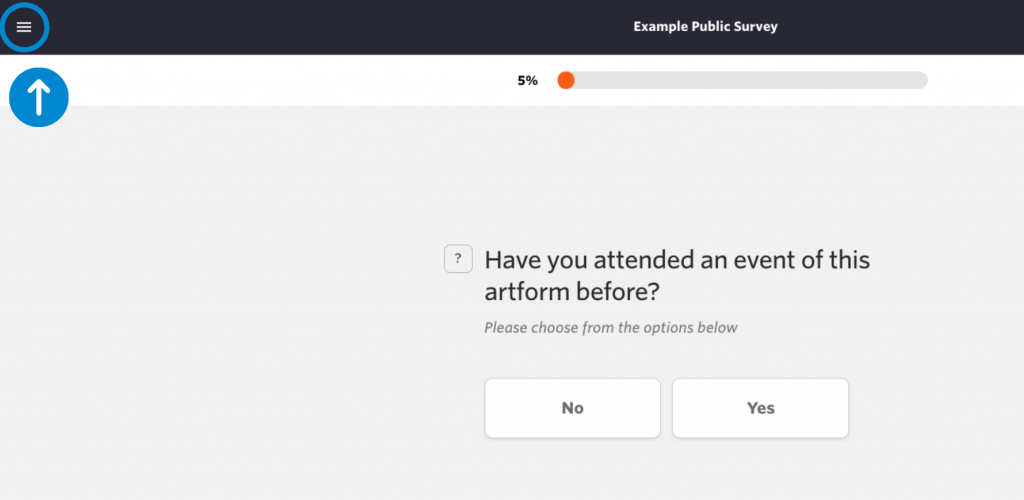
This opens a handy menu for the interviewer that shows:
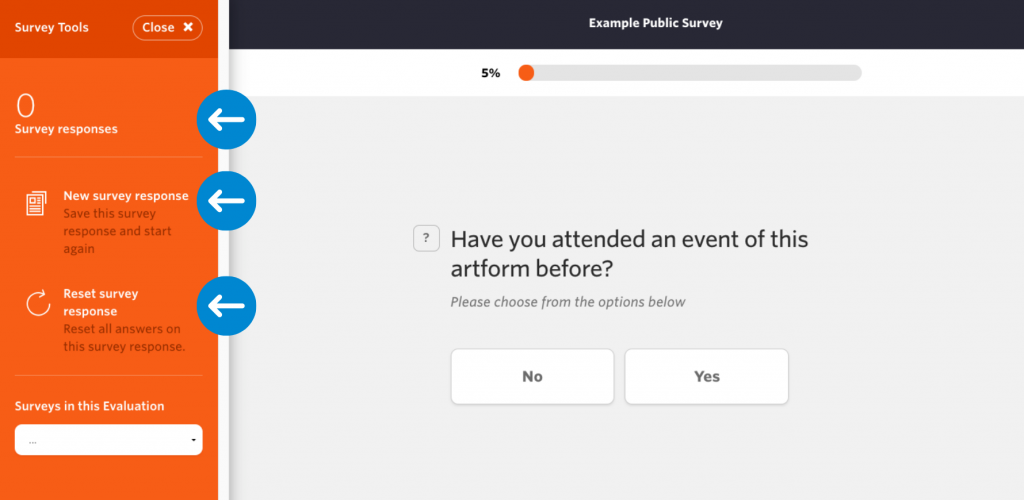
- The number of survey responses collected so far. You can refresh this by just tapping the number of survey responses on the screen.
- Options to:
- Start new survey response This will save the current survey response, up to where the respondent has completed it.
- Clear survey response This will wipe the current survey response.
- Sync responses stored locally This will upload any stored offline responses collected when the device connects to the internet. Learn more about collecting data while offline, here.
- Jump to another survey in the same Evaluation using the dropdown menu.
