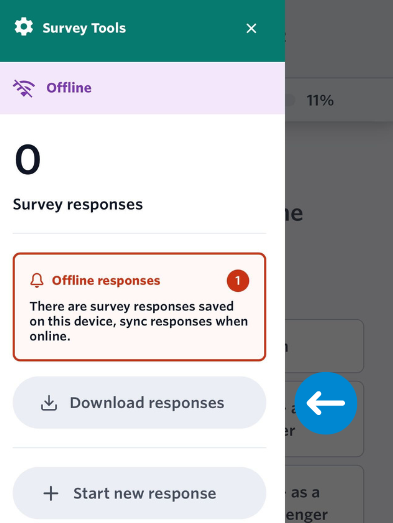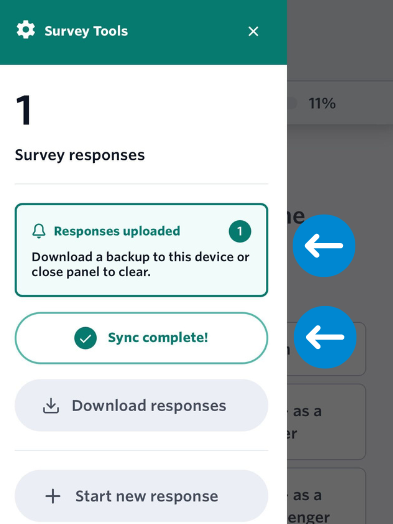Collecting data while offline
If you are collecting data via the Interview method and your device is without an internet connection, an icon will appear in the top left corner of your screen, indicating that the device is offline.
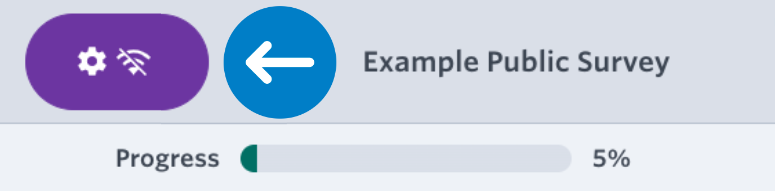
Tip
Keep your device offline while collecting survey responses. You can enable airplane mode or disable WiFi. Connect your device when you are ready to sync the responses with the server.
Install to Homescreen
Follow the guide here to install the survey on your home screen. This will ensure responses collected remain on the local storage on your device when it goes to sleep or is turned off.
After installing the app, be sure to open it to ensure it loads correctly on the device.
Collecting Responses
When your device no longer has an active internet connection the survey tools icon will change to indicate you have entered offline mode. You can now safely collect survey responses while offline.
When you complete a survey response, a number will appear alongside this icon. This indicates how many responses you have collected on the device. This number will still be visible when you connect to the internet.
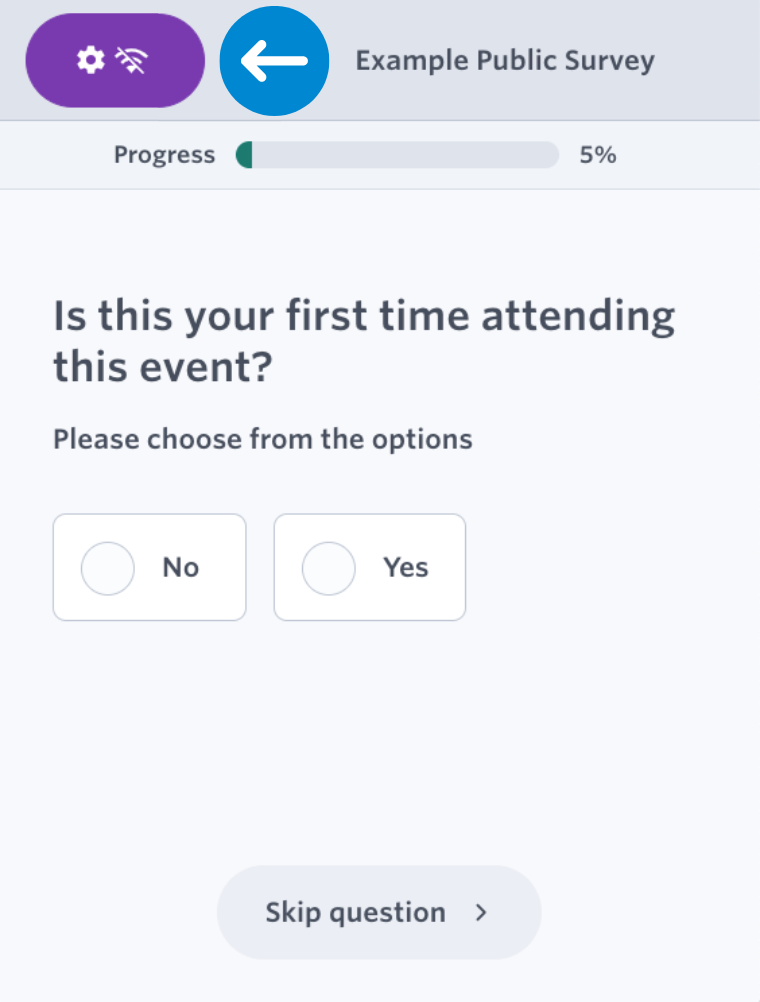
Syncing Offline Responses
You will be able to sync responses once you are connected to the Internet. To do this, click on the ‘Survey Tools’ menu (gear icon) and select ‘Sync responses’. This option will also tell you how many responses you have stored locally. Once you have selected to sync your responses, the icon will change to ‘syncing’ and then ‘sync complete’.
This process can be repeated as many times as needed.
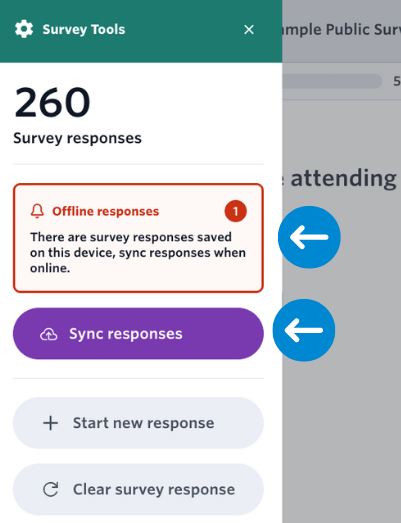
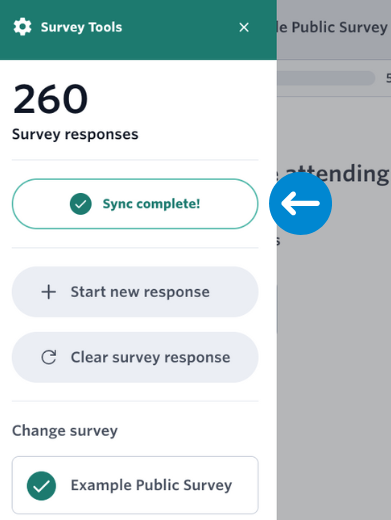
Downloading Offline Responses
When you have collected responses while offline, you will be able to download the results for safekeeping. You can do this before or after syncing your responses.
We recommend creating a backup before you sync the data to protect against any potential errors that might arise during the syncing process.
To download the results, click the ‘Download responses’ button. The offline responses will download as a JSON file which Culture Counts can then retrieve in the event that there is an error with your uploads.
What is a JSON file?
JSON files are plain text files that use a structured format to represent data. The file organises information into pairs of keys and values, making it easy for computers and people to understand.